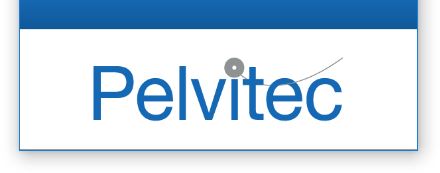
This Software helps to visualise
and store data from NeuroTrac® EMG devices distributed by Pelvitec
Blue screen when using fibre optic
Sometimes, depending on the driver version and the hardware platform of your laptop/PC, the driver causes the system to freeze (blue screen) or a connection delay.
To resolve this problem:
- Uninstall the previous version(s) of the driver. To do this, enter Control Panel and choose "Uninstall programmes". Search for "Silicon" or "Silabs" - you may have one, two or three programmes to uninstall - these are the old versions of the USB driver from Silicon Semiconductors Laboratories.
- Install the latest driver by following this link: http://pelvitec.emgsoft.info/en/3
- Restart the computer/laptop and wait for the computer to fully load.
- Switch off your device.
- Connect the white fibre optic USB stick to the computer/laptop and make sure that the yellow LED on the adapter is shining. If so, the drivers are ready.
- Log in to the Pelvitec Software.
- Switch on your device, making sure that it is connected to the adaptor and in turn your computer/laptop by the fibre optic cable.
