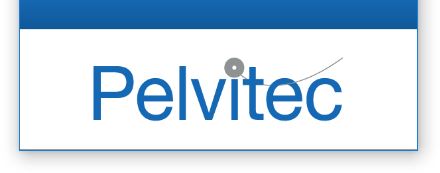
This Software helps to visualise
and store data from NeuroTrac® EMG devices distributed by Pelvitec
Upgrade from version 4.01 or earlier
Note: Starting from version 5.0 all upgrades will simply upgrade the software without affecting the data (sessions, records, etc). To upgrade to the latest version just install the latest version and the software will be updated without causing any harm to your previous installation.
If you already have an old software version (4.01 or previous) and you want to keep the database, logins and sessions, you can install the latest software and run it without damaging your current version. Simply install the new version and it will feature a new database, not synchronized or linked to the old version.
Then your can:
- Keep both versions and use them separately.
- Import the old database into the new version.
We recommend following option 2 as keeping both versions will mean records will not be synchronised.
Import the old database into the new version (5.0 or latest):
You can import your previous patient database, featuring the sessions, old login and password, saved reports, as well as any data from version 4.01 or earlier into your newest version (5.0 or latest).
You may carry out this import during the software installation or at any time later.
During the Installation
Install the latest software and follow all installation instructions. At the end, you will see this screen:
Press the Import Database button (at the top) and identify the existing database folder. The whole installation folder, NeuroTrac_ets, can be in the original location or it may have been copied onto a removable memory stick.
Finding the old installation folder (NeuroTrac_ets):
Most of the data from the old version is stored in the Sessions folder and the file verity.mdb, both of which are in the folder NeuroTrac_ETS. These files are located, by default:
- on Windows Vista/7/8/XP (featuring latest service packs): c:\Program Data\Neurotrac_ets
- on 2000/XP: c:\Program Files\Neurotrac_ets.
Note: in version 4.01, a copy was saved in both Program Files and Program Data. If that is the case, please copy from Program Data. This is because Program Files keeps an empty copy, whereas the real copy is in Program Data.
Any time after the installation:
From the top menu, please select Setup -> Programme Setup -> Import Database. Then, please show the destination of the previous installation folder.
