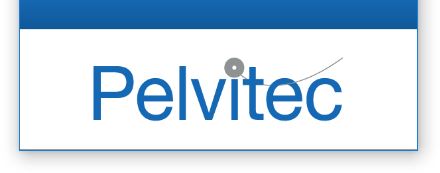
This Software helps to visualise
and store data from NeuroTrac® EMG devices distributed by Pelvitec
Bluetooth disconnects periodically
If you have noticed that the Bluetooth connection is sometimes suddenly lost but then a connection occurs, it may be because the Bluetooth driver on your Windows platform has malfunctioned.
To fix this problem, you should disable the built-in in Bluetooth adaptor should be disabled and start using the supplied semi-round Bluetooth adaptor.

To disable the built-in Bluetooth, please follow the following instructions:
- Unplug any USB Bluetooth adaptors from your computer.
- Go to the Windows Control Panel and search for the "Device Manager". You should see a list of hardware peripherals. Bluetooth should be at the top of the list (the picture below shows "Intel Wireless Bluetooth" as the built-in Bluetooth adaptor). Right-click on this and disable it. You may not see any available Bluetooth - in such situations, follow step 3.
- Plug in the supplied USB stick Bluetooth, which will, as default, use the generic driver. In Device Manager, make sure that your new stick uses the Generic driver (as highlighted in blue on the picture below).
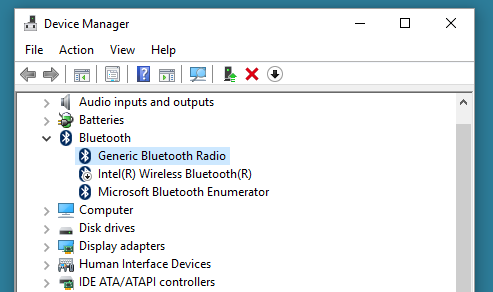
Afterwards, return to the PC Software, disconnect your device from the PC and restart the EMG device to re-activate the Bluetooth connection from the device. Click "Connect" on the PC Software. After a successul connection is established, press the Open Display protocol and press Start. Run a session for over a minute and make sure that no interruptions occur.
